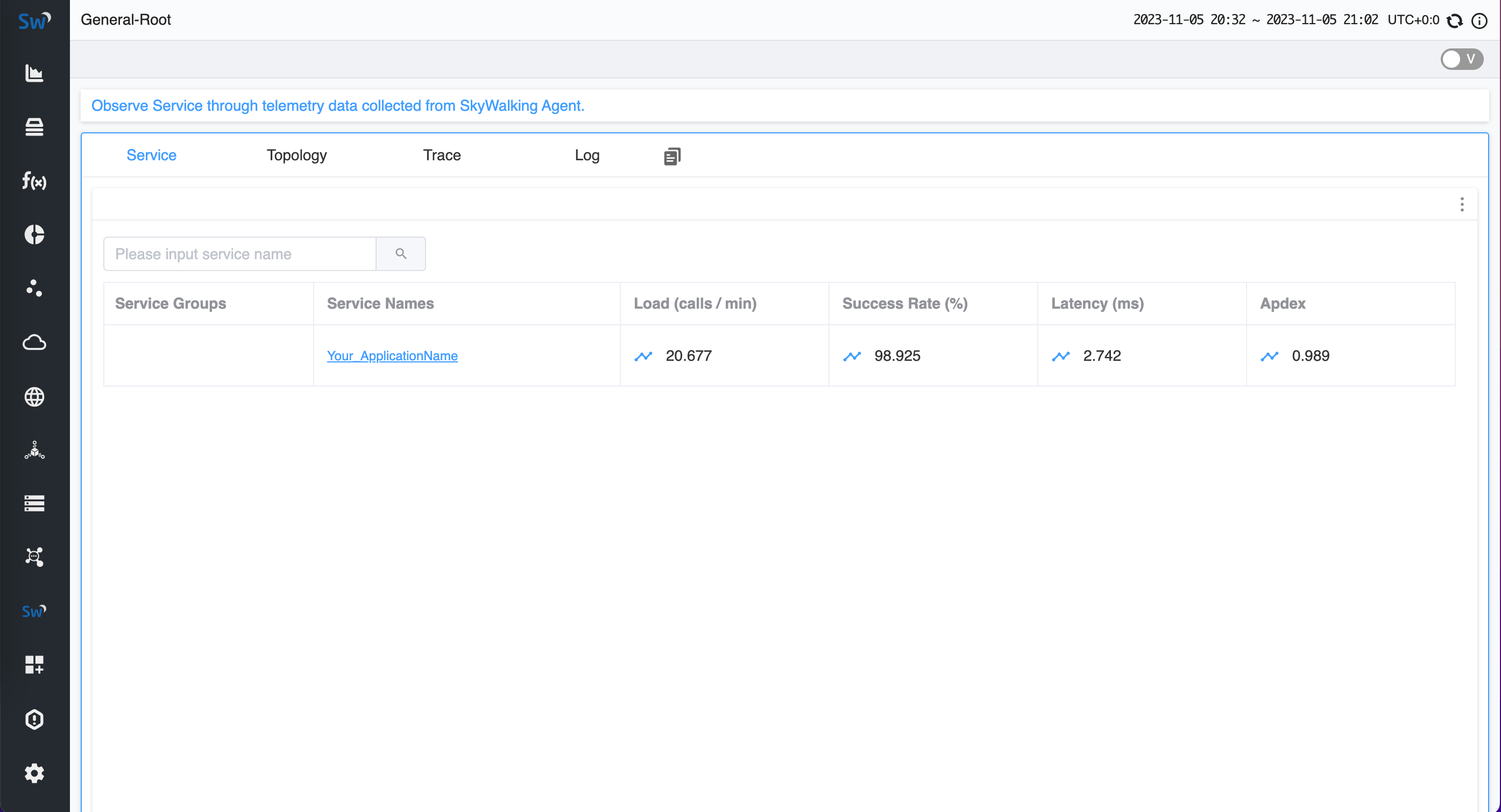This document introduces how to create a kubernetes cluster locally using kind and how to deploy the basic skywalking components to the cluster.
Note: If you have a kubernetes cluster (> v1.21.10) already, you can skip this step.
Here we create a kubernetes cluster with 1 control-plane node and 1 worker nodes.
$ cat <<EOF | kind create cluster --config=-
kind: Cluster
apiVersion: kind.x-k8s.io/v1alpha4
nodes:
- role: control-plane
image: kindest/node:v1.21.10
- role: worker
image: kindest/node:v1.21.10
EOFExpected output
Creating cluster "kind" ...
✓ Ensuring node image (kindest/node:v1.21.10) 🖼
✓ Preparing nodes 📦 📦
✓ Writing configuration 📜
✓ Starting control-plane 🕹️
✓ Installing CNI 🔌
✓ Installing StorageClass 💾
✓ Joining worker nodes 🚜
Set kubectl context to "kind-kind"
You can now use your cluster with:
kubectl cluster-info --context kind-kind
Not sure what to do next? 😅 Check out https://kind.sigs.k8s.io/docs/user/quick-start/Check all pods in the cluster.
$ kubectl get pods -AExpected output
NAMESPACE NAME READY STATUS RESTARTS AGE
kube-system coredns-558bd4d5db-h5gxt 1/1 Running 0 106s
kube-system coredns-558bd4d5db-lhnvz 1/1 Running 0 106s
kube-system etcd-kind-control-plane 1/1 Running 0 116s
kube-system kindnet-fxlkm 1/1 Running 0 106s
kube-system kindnet-vmcvl 1/1 Running 0 91s
kube-system kube-apiserver-kind-control-plane 1/1 Running 0 116s
kube-system kube-controller-manager-kind-control-plane 1/1 Running 0 116s
kube-system kube-proxy-nr4f4 1/1 Running 0 91s
kube-system kube-proxy-zl4h2 1/1 Running 0 106s
kube-system kube-scheduler-kind-control-plane 1/1 Running 0 116s
local-path-storage local-path-provisioner-74567d47b4-kmtjh 1/1 Running 0 106sCheck into the root directory of SWCK and build the operator image as follows.
$ cd operator
# Build the operator image
$ make docker-buildYou will get the operator image controller:latest as follows.
$ docker images
REPOSITORY TAG IMAGE ID CREATED SIZE
controller latest 84da7509092a 22 seconds ago 53.6MBLoad the operator image into the kind cluster or push the image to a registry that your kubernetes cluster can access.
$ kind load docker-image controlleror
$ docker push $(YOUR_REGISTRY)/controllerInstall the CRDs as follows.
$ make installCheck the CRDs are installed successfully.
Expected output
kubectl get crd | grep skywalking
banyandbs.operator.skywalking.apache.org 2023-11-05T03:30:43Z
fetchers.operator.skywalking.apache.org 2023-11-05T03:30:43Z
javaagents.operator.skywalking.apache.org 2023-11-05T03:30:43Z
oapserverconfigs.operator.skywalking.apache.org 2023-11-05T03:30:43Z
oapserverdynamicconfigs.operator.skywalking.apache.org 2023-11-05T03:30:43Z
oapservers.operator.skywalking.apache.org 2023-11-05T03:30:43Z
satellites.operator.skywalking.apache.org 2023-11-05T03:30:43Z
storages.operator.skywalking.apache.org 2023-11-05T03:30:43Z
swagents.operator.skywalking.apache.org 2023-11-05T03:30:43Z
uis.operator.skywalking.apache.org 2023-11-05T03:30:43ZDeploy the SWCK operator to the cluster.
$ make deployOr deploy the SWCK operator to the cluster with your own image.
$ make deploy OPERATOR_IMG=$(YOUR_REGISTRY)/controllerGet the status of the SWCK operator pod.
$ kubectl get pod -n skywalking-swck-system
NAME READY STATUS RESTARTS AGE
skywalking-swck-controller-manager-5f5bbd4fd-9wdw6 2/2 Running 0 34sCreate the skywalking-system namespace.
$ kubectl create namespace skywalking-systemDeploy the skywalking components to the cluster.
$ cat <<EOF | kubectl apply -f -
apiVersion: operator.skywalking.apache.org/v1alpha1
kind: OAPServer
metadata:
name: skywalking-system
namespace: skywalking-system
spec:
version: 9.5.0
instances: 1
image: apache/skywalking-oap-server:9.5.0
service:
template:
type: ClusterIP
---
apiVersion: operator.skywalking.apache.org/v1alpha1
kind: UI
metadata:
name: skywalking-system
namespace: skywalking-system
spec:
version: 9.5.0
instances: 1
image: apache/skywalking-ui:9.5.0
OAPServerAddress: http://skywalking-system-oap.skywalking-system:12800
service:
template:
type: ClusterIP
ingress:
host: demo.ui.skywalking
EOFCheck the status of the skywalking components.
$ kubectl get pod -n skywalking-system
NAME READY STATUS RESTARTS AGE
skywalking-system-oap-68bd877f57-fhzdz 1/1 Running 0 6m23s
skywalking-system-ui-6db8579b47-rphtl 1/1 Running 0 6m23sLabel the namespace where the application pod is located with swck-injection=enabled.
$ kubectl label namespace skywalking-system swck-injection=enabledCreate the application pod.
Note: The application pod must be labeled with
swck-java-agent-injected=trueand theagent.skywalking.apache.org/collector.backend_serviceannotation must be set to the address of the OAP server. For more configurations, please refer to the guide.
$ cat <<EOF | kubectl apply -f -
apiVersion: apps/v1
kind: Deployment
metadata:
name: demo
namespace: skywalking-system
spec:
selector:
matchLabels:
app: demo
template:
metadata:
labels:
# enable the java agent injector
swck-java-agent-injected: "true"
app: demo
annotations:
agent.skywalking.apache.org/collector.backend_service: "skywalking-system-oap.skywalking-system:11800"
spec:
containers:
- name: demo1
imagePullPolicy: IfNotPresent
image: ghcr.io/apache/skywalking-swck-spring-demo:v0.0.1
command: ["java"]
args: ["-jar","/app.jar"]
ports:
- containerPort: 8085
readinessProbe:
httpGet:
path: /hello
port: 8085
initialDelaySeconds: 3
periodSeconds: 3
failureThreshold: 10
---
apiVersion: v1
kind: Service
metadata:
name: demo
namespace: skywalking-system
spec:
type: ClusterIP
ports:
- name: 8085-tcp
port: 8085
protocol: TCP
targetPort: 8085
selector:
app: demo
EOFCheck the status of the application pod and make sure the java agent is injected into the application pod.
$ kubectl get pod -n skywalking-system -l app=demo -ojsonpath='{.items[0].spec.initContainers[0]}'Expected output
{"args":["-c","mkdir -p /sky/agent \u0026\u0026 cp -r /skywalking/agent/* /sky/agent"],"command":["sh"],"image":"apache/skywalking-java-agent:8.16.0-java8","imagePullPolicy":"IfNotPresent","name":"inject-skywalking-agent","resources":{},"terminationMessagePath":"/dev/termination-log","terminationMessagePolicy":"File","volumeMounts":[{"mountPath":"/sky/agent","name":"sky-agent"},{"mountPath":"/var/run/secrets/kubernetes.io/serviceaccount","name":"kube-api-access-4qk26","readOnly":true}]}Also, you could check the final java agent configurations with the following command.
$ kubectl get javaagent -n skywalking-system -l app=demo -oyamlExpected output
apiVersion: v1
items:
- apiVersion: operator.skywalking.apache.org/v1alpha1
kind: JavaAgent
metadata:
creationTimestamp: "2023-11-19T05:34:03Z"
generation: 1
labels:
app: demo
name: app-demo-javaagent
namespace: skywalking-system
ownerReferences:
- apiVersion: apps/v1
blockOwnerDeletion: true
controller: true
kind: ReplicaSet
name: demo-75d8d995cc
uid: 8cb64abc-9b50-4f67-9304-2e09de476168
resourceVersion: "21515"
uid: 6cbafb3d-9f43-4448-95e8-bda1f7c72bc3
spec:
agentConfiguration:
collector.backend_service: skywalking-system-oap.skywalking-system:11800
optional-plugin: webflux|cloud-gateway-2.1.x
backendService: skywalking-system-oap.skywalking-system:11800
podSelector: app=demo
serviceName: Your_ApplicationName
status:
creationTime: "2023-11-19T05:34:03Z"
expectedInjectiedNum: 1
lastUpdateTime: "2023-11-19T05:34:46Z"
realInjectedNum: 1
kind: List
metadata:
resourceVersion: ""
selfLink: ""If you want to check the logs of the java agent, you can run the following command.
$ kubectl logs -f -n skywalking-system -l app=demo -c inject-skywalking-agentFirst, port-forward the demo service to your local machine.
$ kubectl port-forward svc/demo 8085:8085 -n skywalking-systemThen, trigger the application to generate some metrics.
$ for i in {1..10}; do curl http://127.0.0.1:8085/hello && echo ""; doneAfter that, you can port-forward the skywalking UI to your local machine.
$ kubectl port-forward svc/skywalking-system-ui 8080:80 -n skywalking-systemOpen the skywalking UI in your browser and navigate to http://127.0.0.1:8080 to check the application metrics.
Also, if you want to expose the external metrics to the kubernetes HPA, you can follow the guide to deploy the custom metrics adapter and you may get some inspiration from the e2e test.